Step 7 How to sell your services
If your hotel offers some services such as swimming pools, restaurants and so on, you can add them to the system and sell them. Follow these simple steps to sell your services:
Step 1) Go to the Services Section
Go to the Services section, as shown in Figure 42:
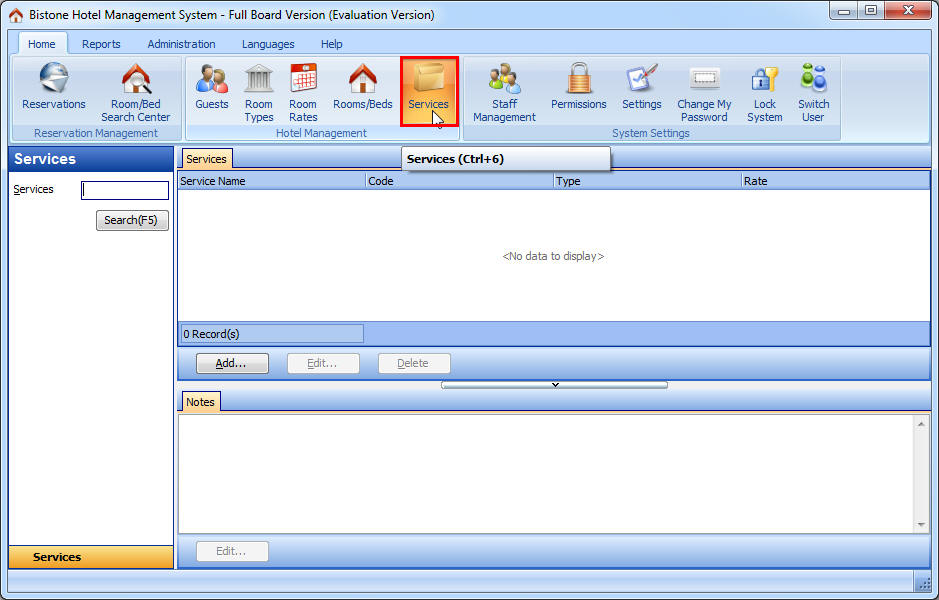
Figure 42 Go To Services Section
Step 2) Click the Add Button
Click the Add button in the Services panel, as shown in Figure 43:
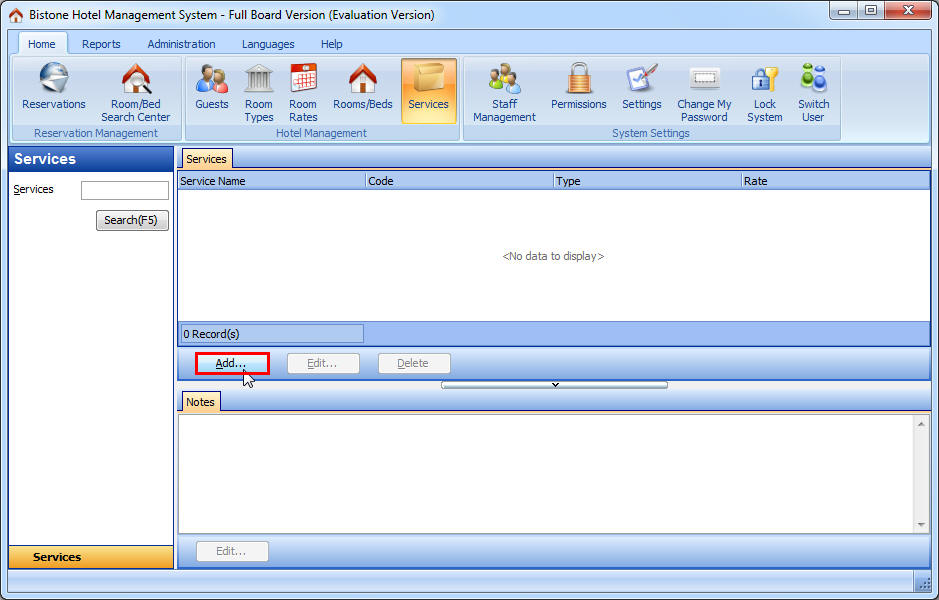
Figure 43 Click Add button
Step 3) Fill in All Fields
Fill in all fields in the Add Service dialog, as shown in Figure 44:
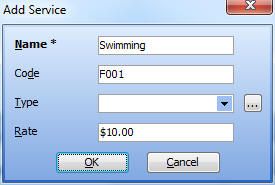
Figure 44 Enter All Fields
Then, click the OK button in the Add Service dialog, the service called 'swimming' has been added to the system, as shown in Figure 45:
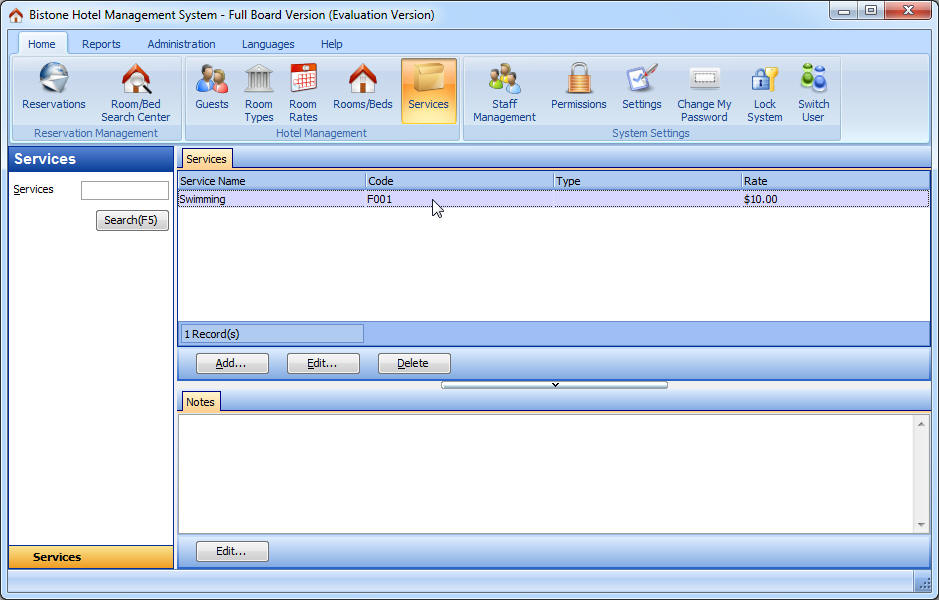
Figure 45 Service List
Step 4) Go to the Reservations Section
Go to the Reservations section and select a reservation, as shown in Figure 46:
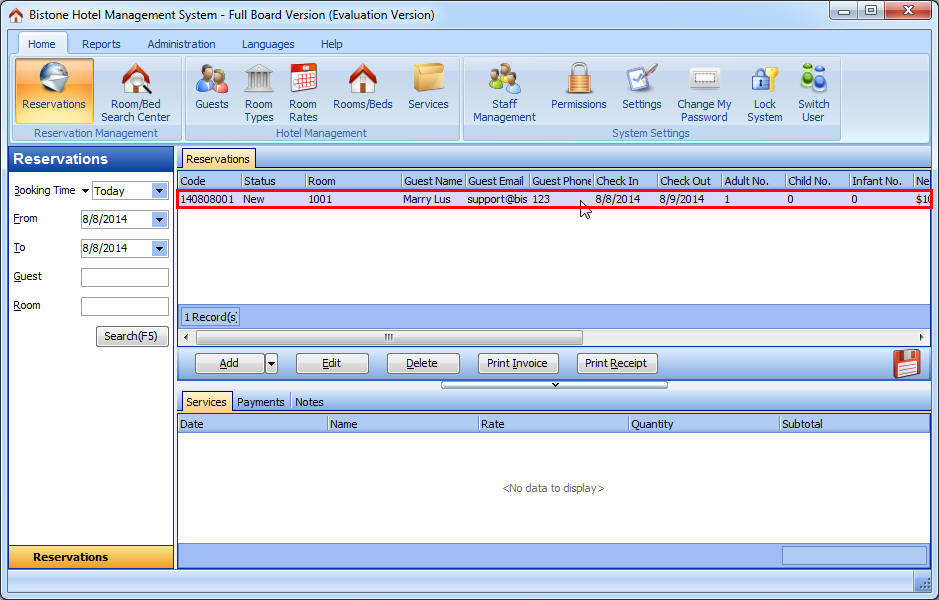
Figure 46 Reservation List
Step 5) Click the Edit Button
Click the Edit button in the Reservations panel, as shown in Figure 47:
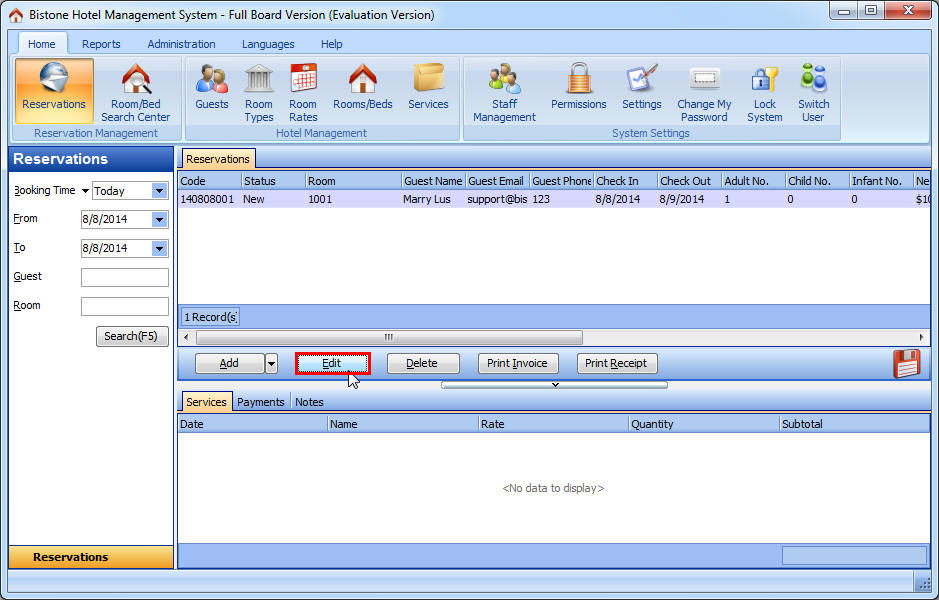
Figure 47 Click Edit Button
Step 6) Click the Add Button
Click the Add button in the Service Information panel, as shown in Figure 48:
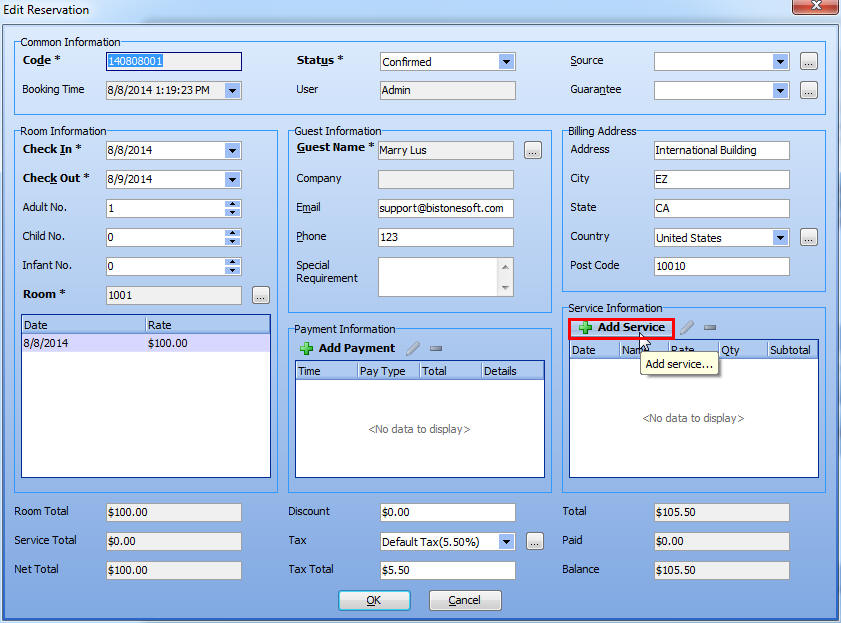
Figure 48 Click Add Button
Step 7) Click the Service Button
Click the button next to the Name Edit Box in the Add Service dialog, as shown in Figure 49:
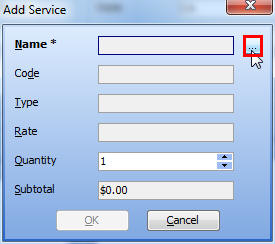
Figure 49 Click Service Button
Step 8) Select a Service
Select a service in the Select a Service dialog, as shown in Figure 50:

Figure 50 Select a Service
OK, the service information will be automatically filled into the Add Service dialog, as shown in Figure 51:
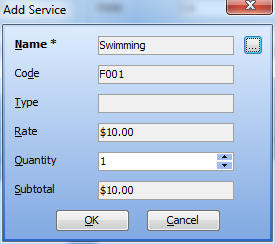
Figure 51 Automatically Fill
You can modify its rate or quantity, then click the OK button. You will now see the rate of this service added to the service total and the total amount, as shown in Figure 52:
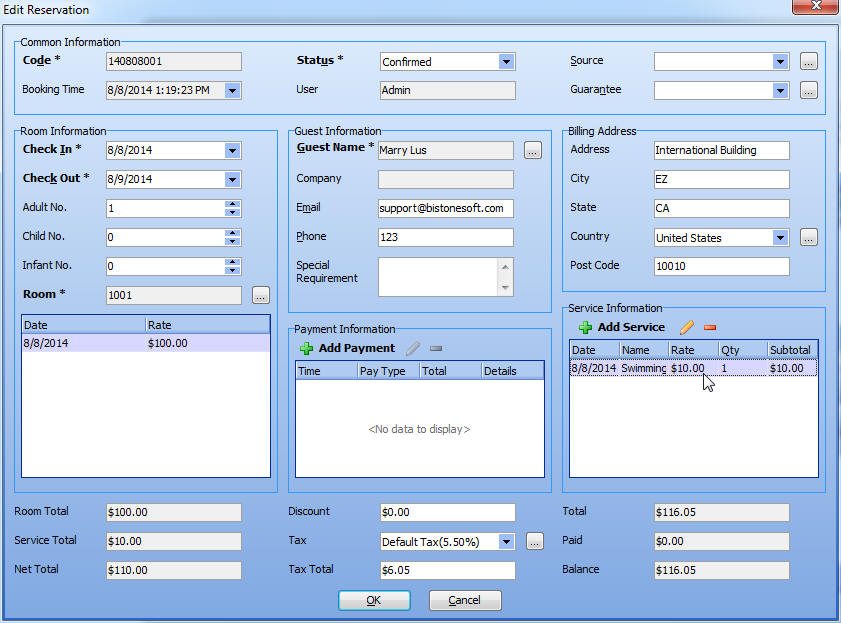
Figure 52 Service Total
Congratulations! You have successfully sold your service called 'Swimming'!
Step 8 - How to manage your users and their permissions
Go to Online Help Index


