ii) Click Guest Name
Button
to Select a guest, as Figure 2 and 3 shows (notice the
red box)
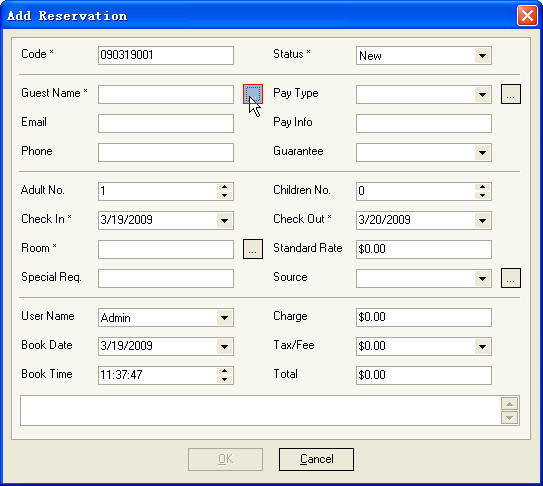
Figure 2 Guest
Name Button
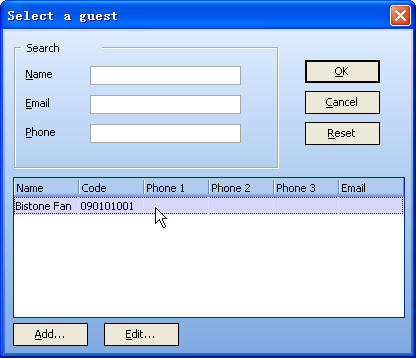
Figure 3 Select
Guest Dialog
iii) Click OK
Button on Select Guest
Dialog, guest name, phone and email
are filled automatically, as Figure 4 shows (notice
the red box)
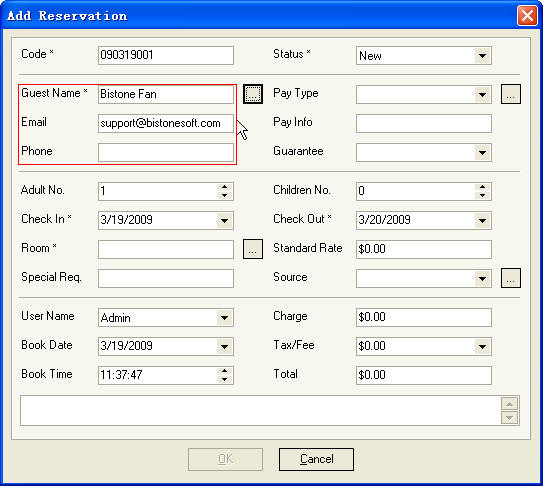
Figure 4 Guest
Information Filled
iv) Click Room
Button
To Select a Room, as Figure 5 shows
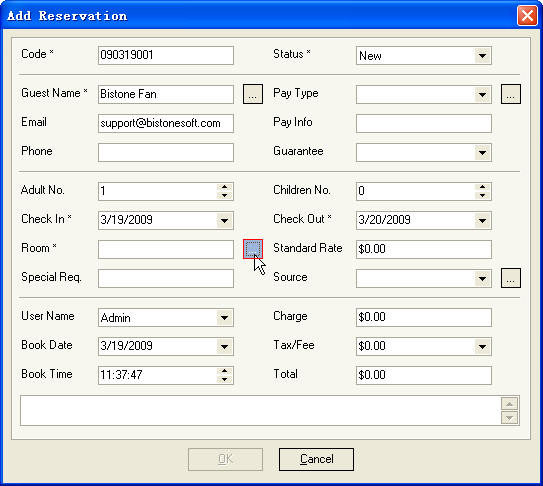
Figure 5 Click
Room Button
v) Select a room, as Figure 6 shows
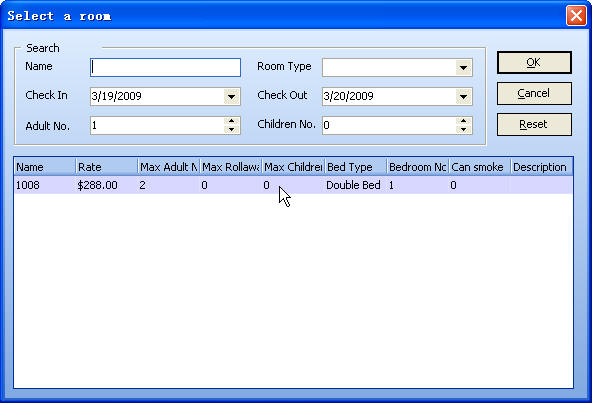
Figure 6 Select
a room
vi) Click OK
Button, room and rate are filled automatically, as Figure
7 shows
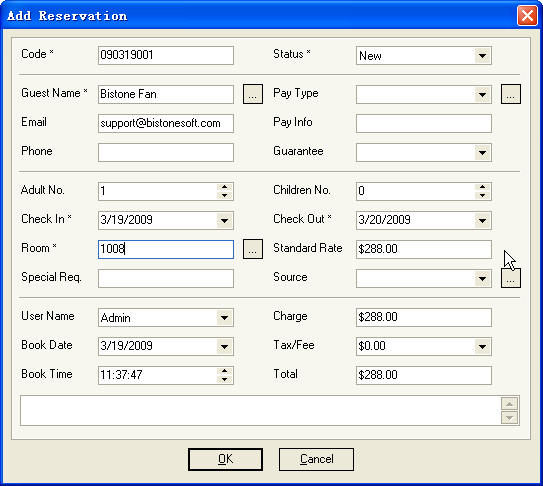
Figure 7 Room Information
Filled
vii) Then Click OK
Button, a new reservation is added to Reservation
List, as Figure 8 shows

