1 Add Room Type
i) Go to RoomTypes
Section and Click All
RoomTypes
ii) Click Add Button,
as Figure 1 shows
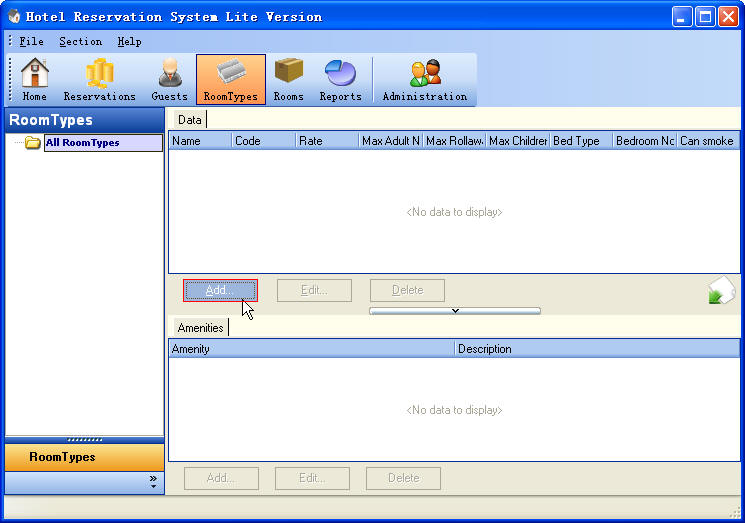
Figure 1 Click Add
Button To Add RoomType
iii) Enter a room type name in the Edit Box "Room
Type*"
iv) Enter the room type description in the Edit Box
"Description",
and set roomtype information, as Figure 2 shows
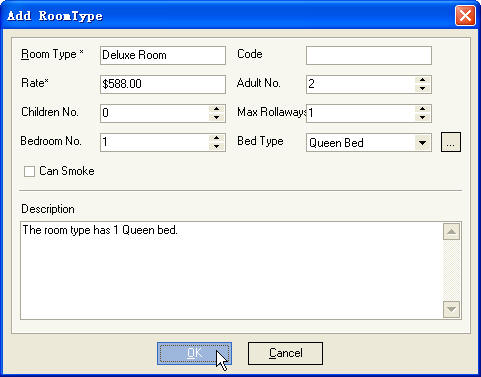
Figure 2 Set RoomType
Information
v) Then Click OK
Button, DeluxeRoom
is added to the RoomType
List, as Figure 3 shows (notice the
red box)
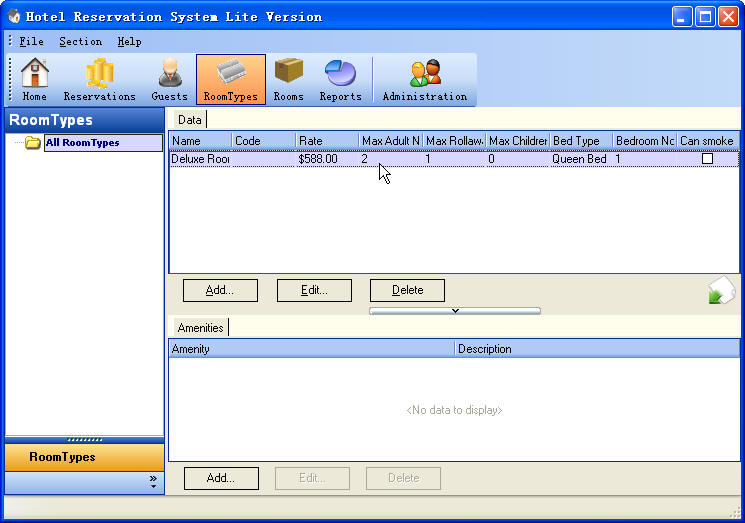
Figure 3 Room Type
List
2 Add Room
i) Go to Rooms
Section And Click DoubleRoom,
as Figure 4 shows
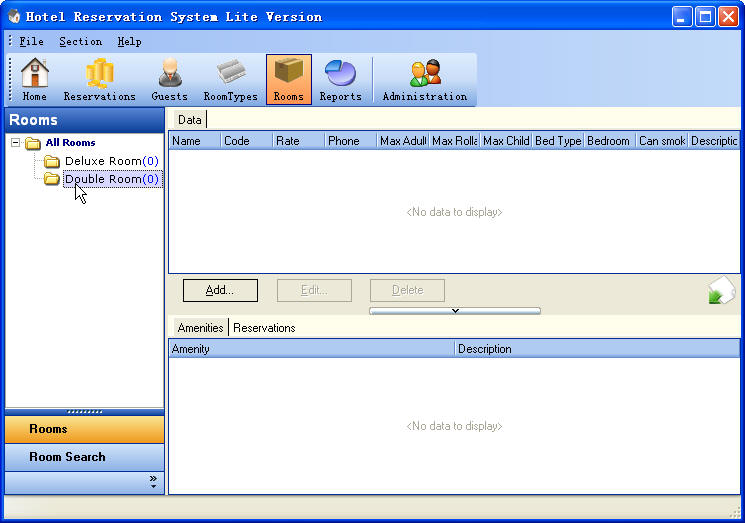
Figure 4 Click DoubleRoom
ii) Click Add
Button, as Figure 5 shows (notice the red box)
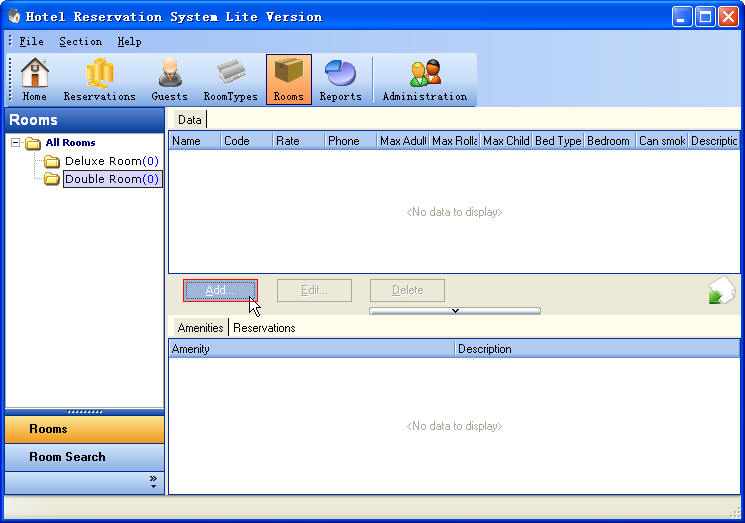
Figure 5 Click Add
Button
iii) Enter room name, code, room type and phone, as
Figure 6 shows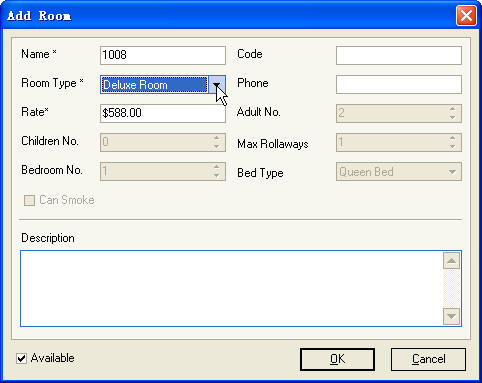
Figure 6 Add Room
Dialog
iv) Click OK
Button, and then the room is added to the Right Room
List, as Figure 7 shows (notice the
red box)
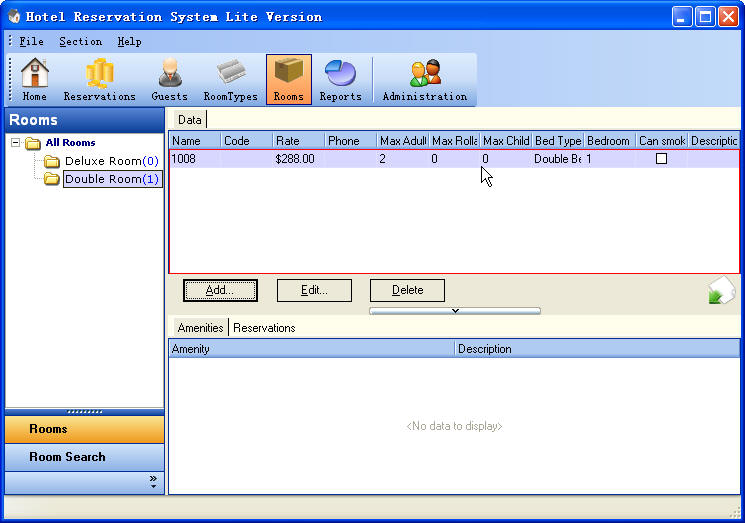
Figure 7 Room List
|

