If your hotel has some services like swimming pools, restaurants and so on, you can add these services into the system, and then you can sell them. Please follow these simple steps to sell your services:
Step 1) Go to Services Section
Go to services section, as figure 42 shows:
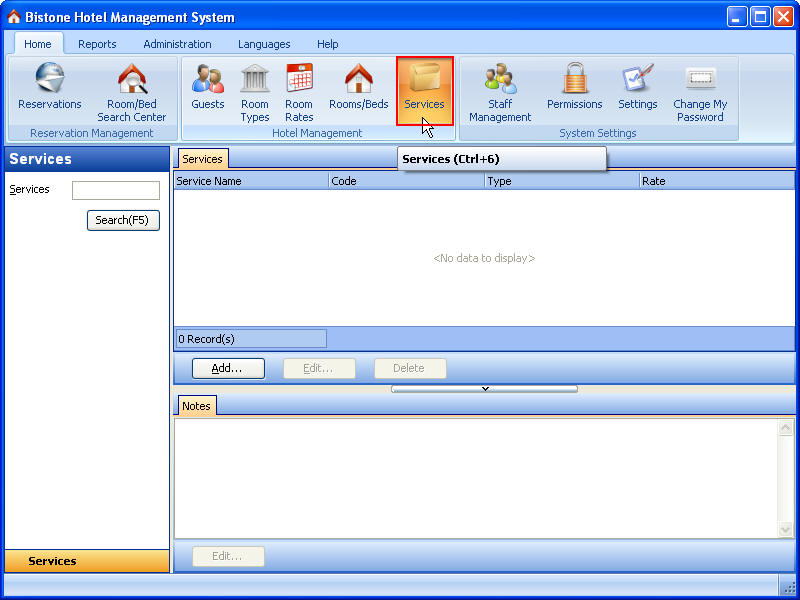
Figure 42 Go To Services Section
Step 2) Click Add Button
Click add button in the services panel, as figure 43 shows:
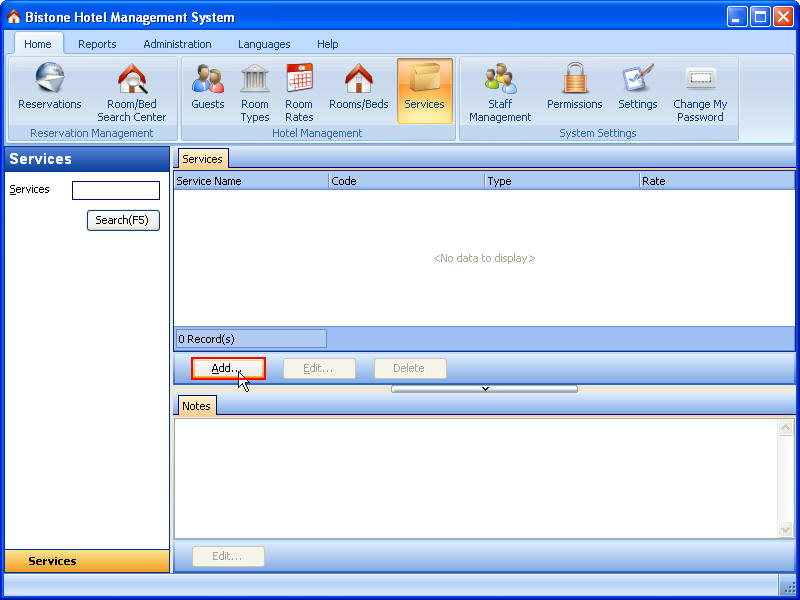
Figure 43 Click Add Button
Step 3) Enter All Fields
Enter all fields in the Add Service dialog, as figure 44 shows:
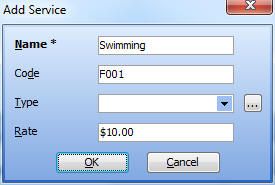
Figure 44 Enter All Fields
And then, click OK button in the Add Service dialog, the service called ‘swimming’ has been added into the system, as figure 45 shows:
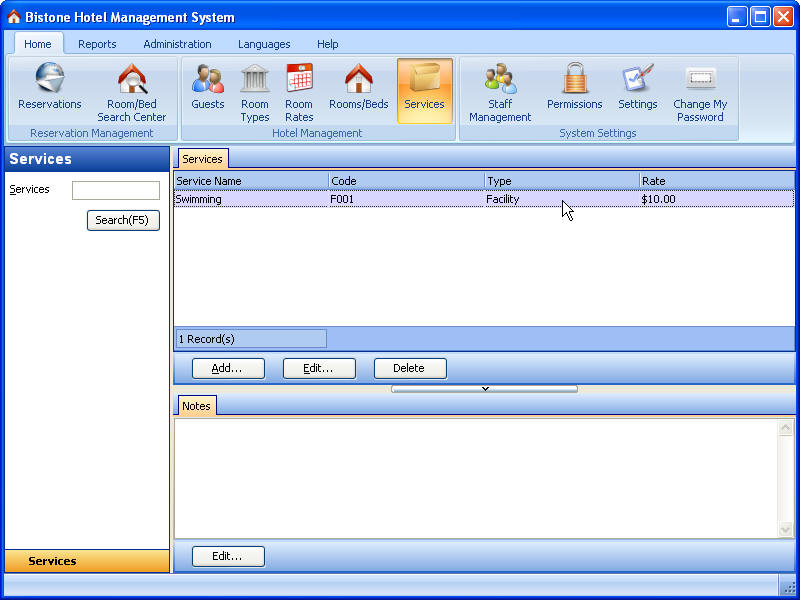
Figure 45 Service List
Step 4) Go to Reservations Section
Go to Reservations section, and select a reservation, as figure 46 shows:
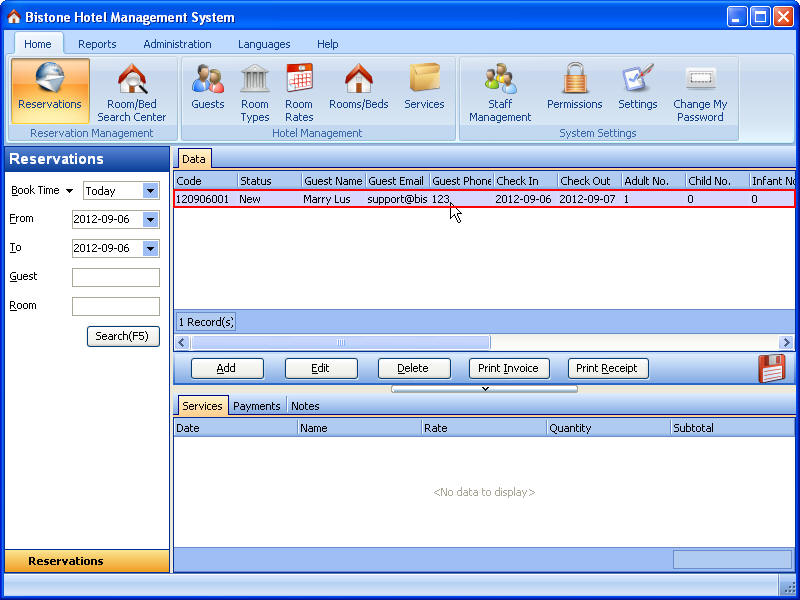
Figure 46 Reservation List
Step 5) Click Edit Button
Click Edit button in the reservations panel, as figure 47 shows:
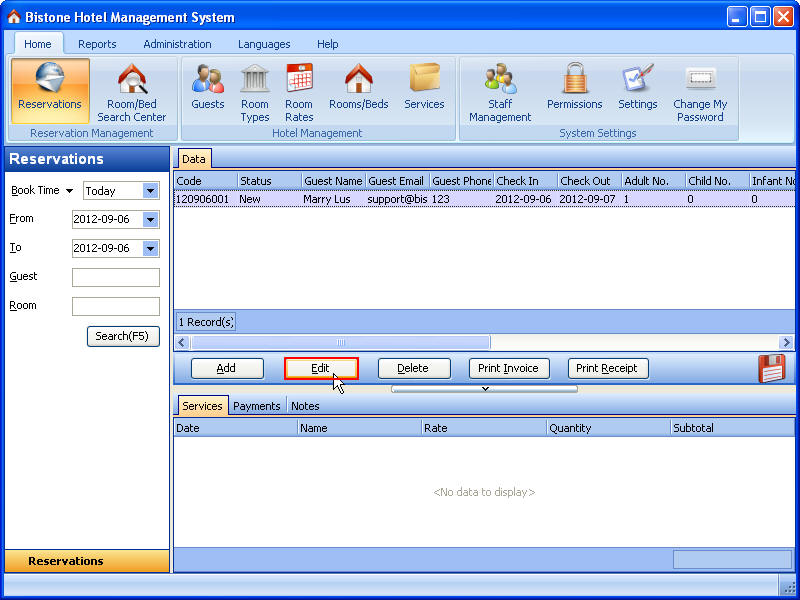
Figure 47 Click Edit Button
Step 6) Click Add Button
Click add button in the Service Information panel, as figure 48 shows:
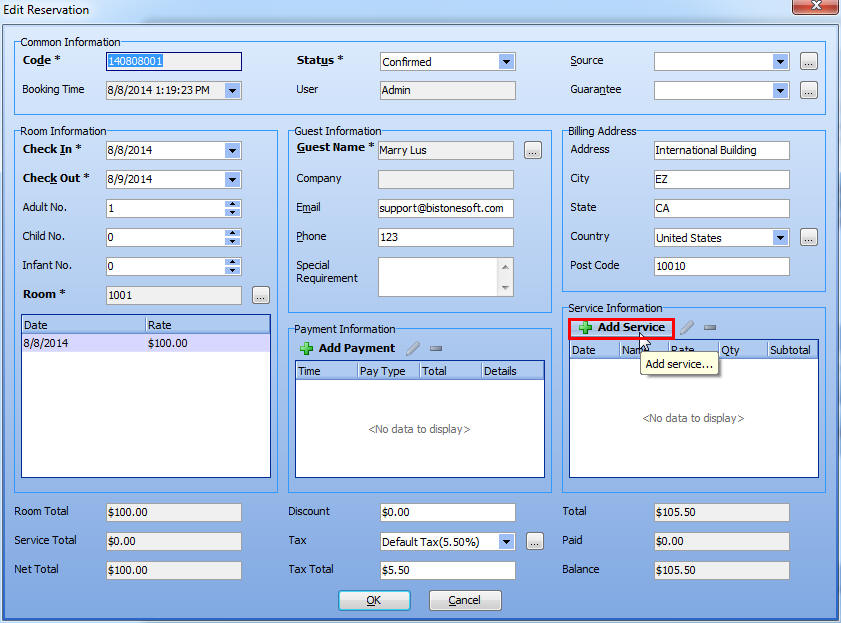
Figure 48 Click Add Button
Step 7) Click Service Button
Click the button after the Name EditBox in the Add Service dialog, as figure 49 shows:
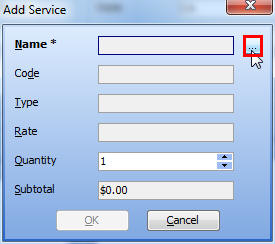
Figure 49 Click Service Button
Step 8) Select a Service
Select a service in the Select a Service dialog, as figure 50 shows:

Figure 50 Select a Service
Ok, the service information has been filled into the Add Service dialog automatically, as figure 51 shows:
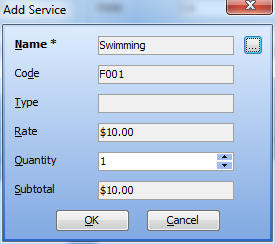
Figure 51 Automatically Fill
You can modify its rate or its quantity, then, please click OK button, and then, you can see the rate of this service has been added into the service total and the total amount, as figure 52 shows:
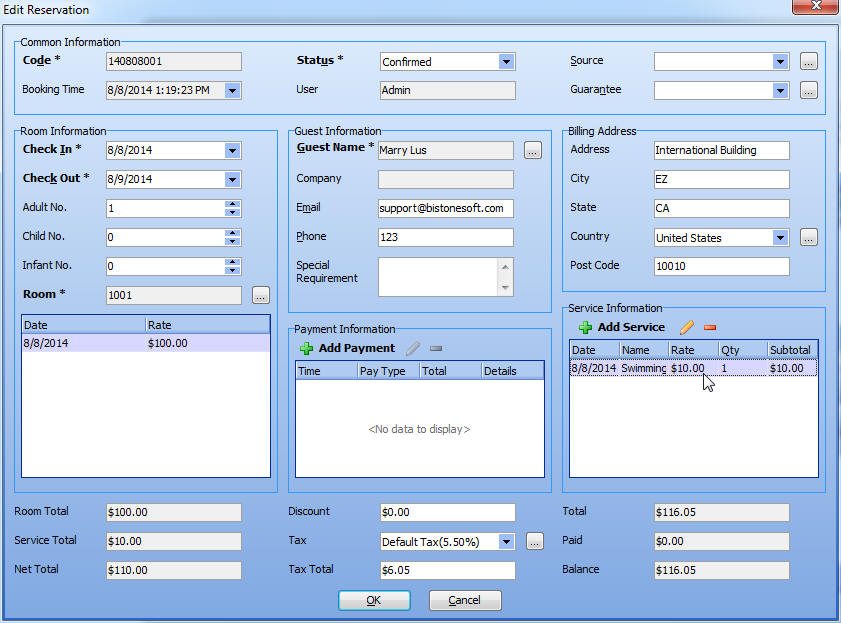
Figure 52 Service Total
Ok, you already sold your service called ‘Swimming’!
|

