1 Add Room Type
i) Go to Room Types & Rates
Section
ii) Click Add Button,
as Figure 1 shows
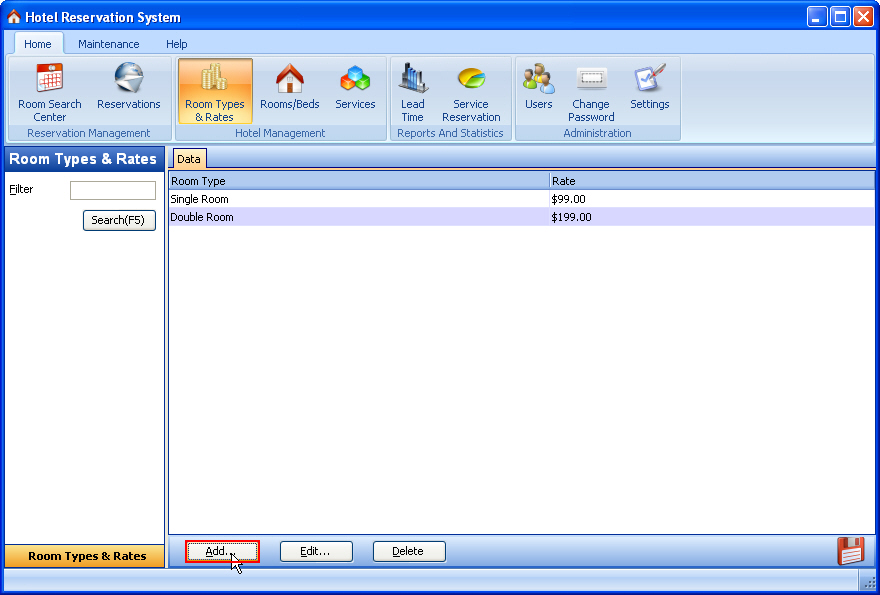
Figure 1 Click Add
Button To Add RoomType
iii) Enter a room type name in the Edit Box "Room
Type*"
iv) Enter the room rate in the Edit Box
"Rate", as Figure 2 shows

Figure 2 Set RoomType
Information
v) Then Click OK
Button, DeluxeRoom
is added to the RoomType
List, as Figure 3 shows (notice the
red box)
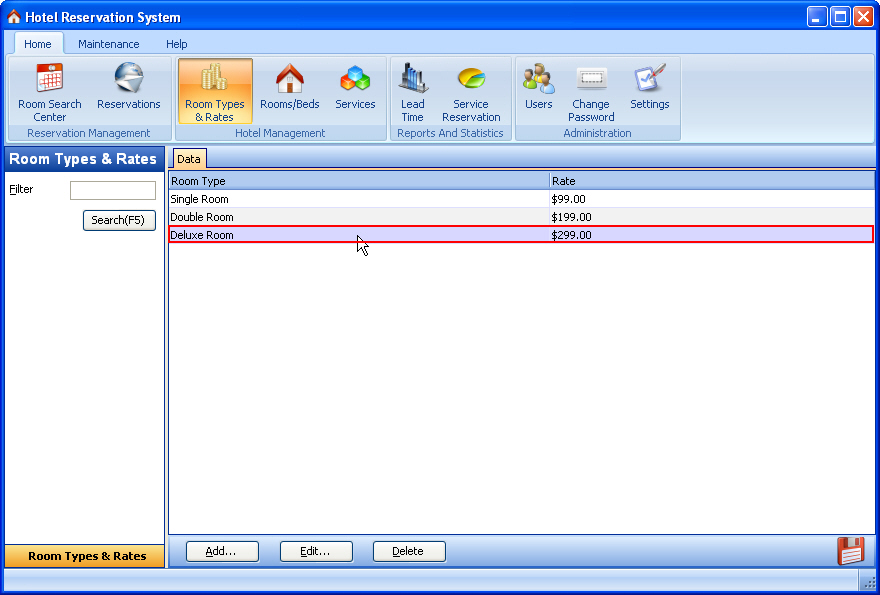
Figure 3 Room Type
List
Go to Step 2 Rooms Or Beds Management Go to Help Index
|

