1 Add A Service
i) Go to Services
Section and Click Add
Button, as Figure 1 shows (notice the red box)
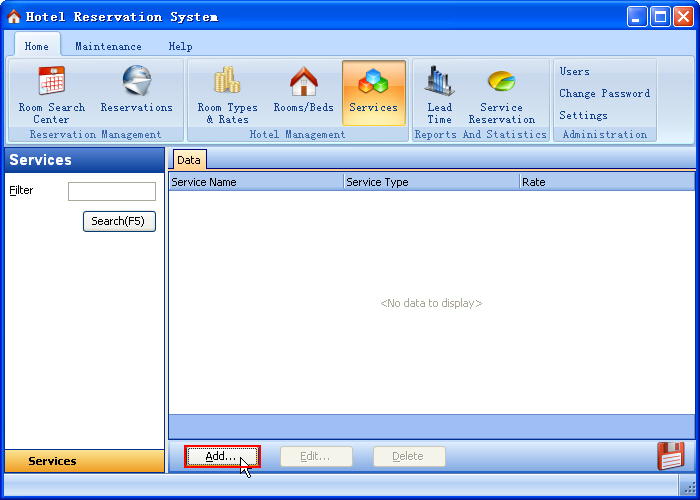
Figure 1 Click Add
Button
ii) Enter service name, type and rate, as Figure 2 shows
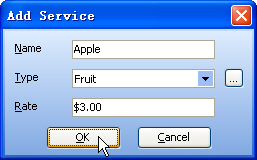
Figure 2 Edit Service
Dialog
iii) Then Click OK
Button, the member guest is added to Right Guest
List, as Figure 3 shows
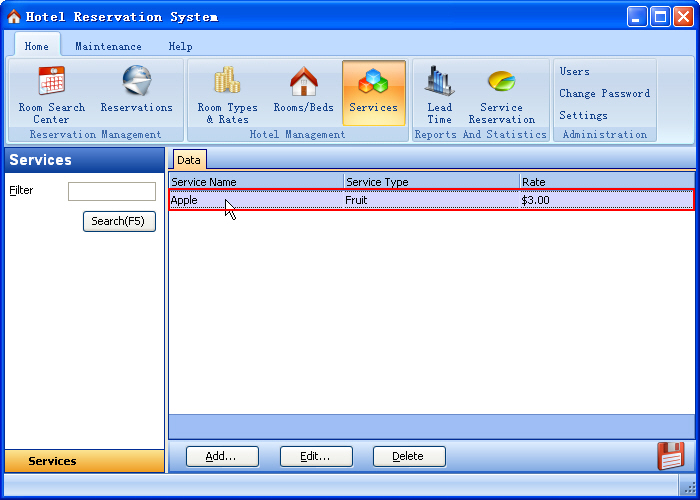
Figure 3 Service List
iv) Then Go to Reservations Section, and then click Edit... Button, as Figure 4 shows
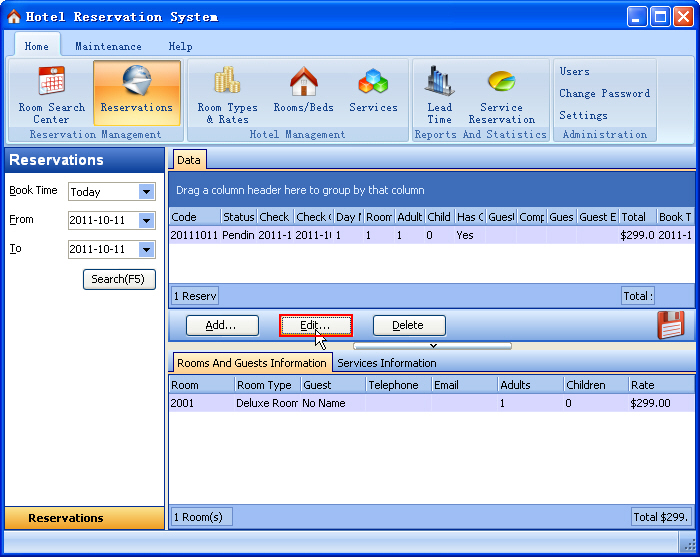
Figure 4 Reservation Edit Button
v) Click Services Information Add Button, and then enter the service information, as figure 5 shows:
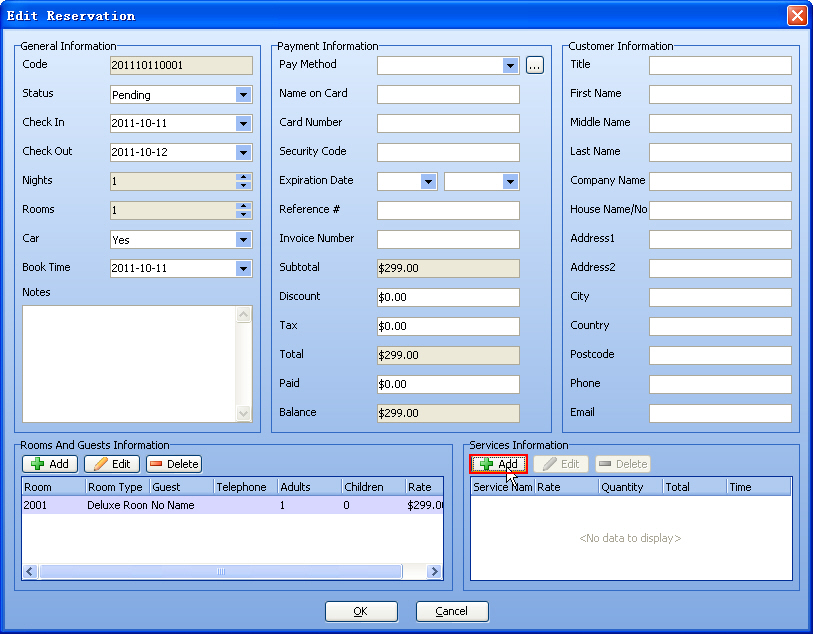
Figure 5 Reservation Edit Button
vi) Click Ok button, the service is added to this reservation, as figure 6 shows:
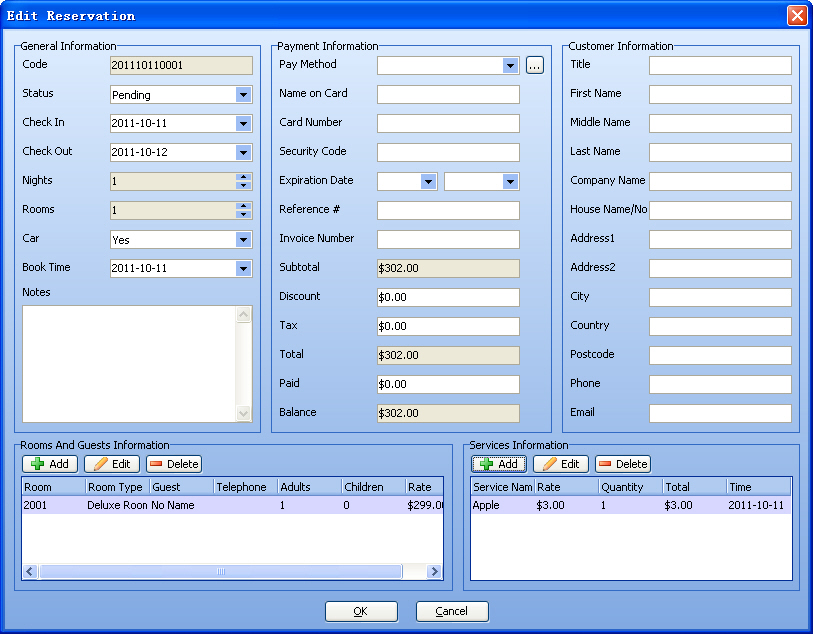
Figure 6 Reservation Service List
|

