Step 4 How to manage all rooms/beds of your hotel
To manage all rooms or beds of your hotel, please follow these simple steps:
Step 1) Go to the Rooms/Beds section
Go to the Rooms/Beds section, as shown in Figure 22:

Figure 22 Go To Rooms/Beds Section
Step 2) Click the Add button
Click the Add button in the Room/Bed panel, as shown in Figure 23:

Figure 23 Click Add Button in Boom/Bed Panel
Step 3) Fill in All Fields
Fill in all fields in the Add Room dialog, as shown in Figure 24:
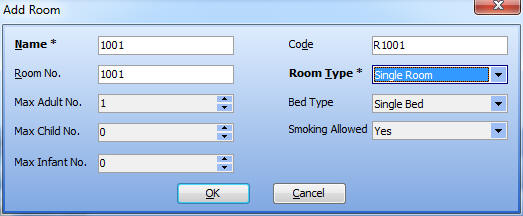
Figure 24 Fill in All Fields in Add Room Dialog
Of course, if you want to add a bed of a 6-bed room, follow the instruction as shown in Figure 25:
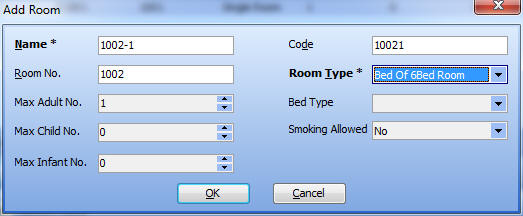
Figure 25 Fill in All Fields in Add Bed Dialog
OK, you can view all rooms/beds of your hotel in the room/bed panel, as shown in Figure 26:

Figure 26 Room/Bed Panel
To modify a selected room or bed, click the Edit button. To delete a selected room and bed, click the Delete button.


